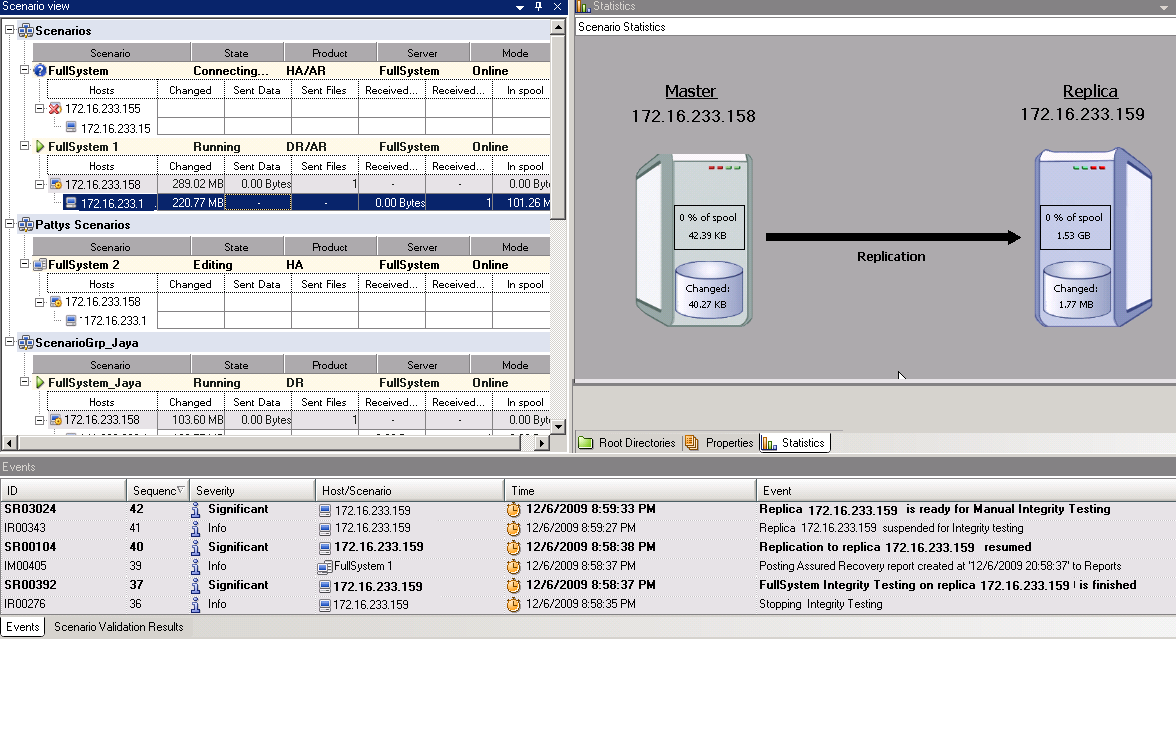Initiate Replication
After you create a scenario, you need to run it to start the replication process. Normally, before data changes on the Master can be replicated on the Replica, the Master and the Replica need to be synchronized. Therefore, the first step in initiating replication is synchronizing the Master and Replica servers. After the servers have been synchronized, online replication starts automatically, continuously updating the Replica with all of the changes that occur on the Master.
Arcserve Continuous Availability allows simultaneous synchronization and replication. In this case, the servers are synchronized while files are in use and being updated. All of these changes that occur on the Master are captured and held in a spool. After the synchronization is complete, the replication starts and the changes are updated on the Replica.
Note: In order for the replication process to succeed, verify that the user under which Engine is running has Read permissions on the Master, and Read and Write permissions on each replication root directory and included files, and on all participating Replica hosts.
To initiate replication
- From the Manager, select the scenario you want to run.
- To run the scenario, click Run
 on the Standard toolbar.
on the Standard toolbar. - If the scenario was not set up correctly or problems occurred in the participating hosts, errors are reported on the Event pane.
- Be aware of the following:
- If any errors are displayed, you cannot run the scenario. These errors must be corrected before you can start the replication process.
- Replication of mount points will succeed only if those were added to the Master before the Engine was started. If you included the mount points in the Master root directories when the Engine was already running, no error is reported but the replication does not start. In this case, you need to restart the Engine on the Master before initiating replication.
This rule also applies to the removal of mount points during replication. If you want to remove mount points that you previously defined as part of the replication, do the following: first stop the Engine, then remove the mount points, and finally restart the Engine to continue the replication process.
- When no error is reported, the Run dialog opens.
- The Run dialog lists the synchronization options. You can choose File, Block or Volume synchronization. For more information, see Synchronization.
- Note: In general, the default values are the most appropriate choice.
- For File Server scenarios, verify that the File Synchronization is selected as the synchronization method, and click OK.
- The Manager now indicates that the scenario is running via the green play symbol to the left of the scenario, and via the scenario state, which turns into Running.
-

- After a scenario begins running, a Statistics tab appears at the bottom of the Framework pane, displaying a graphical view of the replication.
- By default, after synchronization starts, a Synchronization Report is generated. To view the report, refer to Viewing a Report.
- Note: You can also generate a Replication Report on a regular basis to monitor the replication process on each participating server.
Arcserve Continuous Availability verifies the scenario before running it.
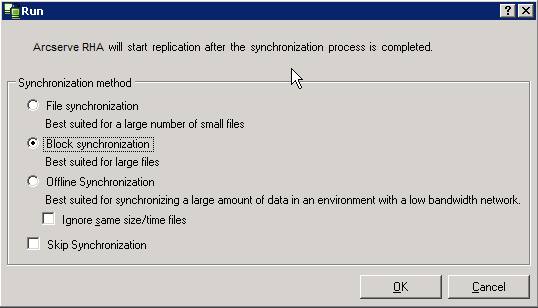
Important! Do not skip synchronization unless you are absolutely certain that the data in the Master and Replicas root directories is identical.